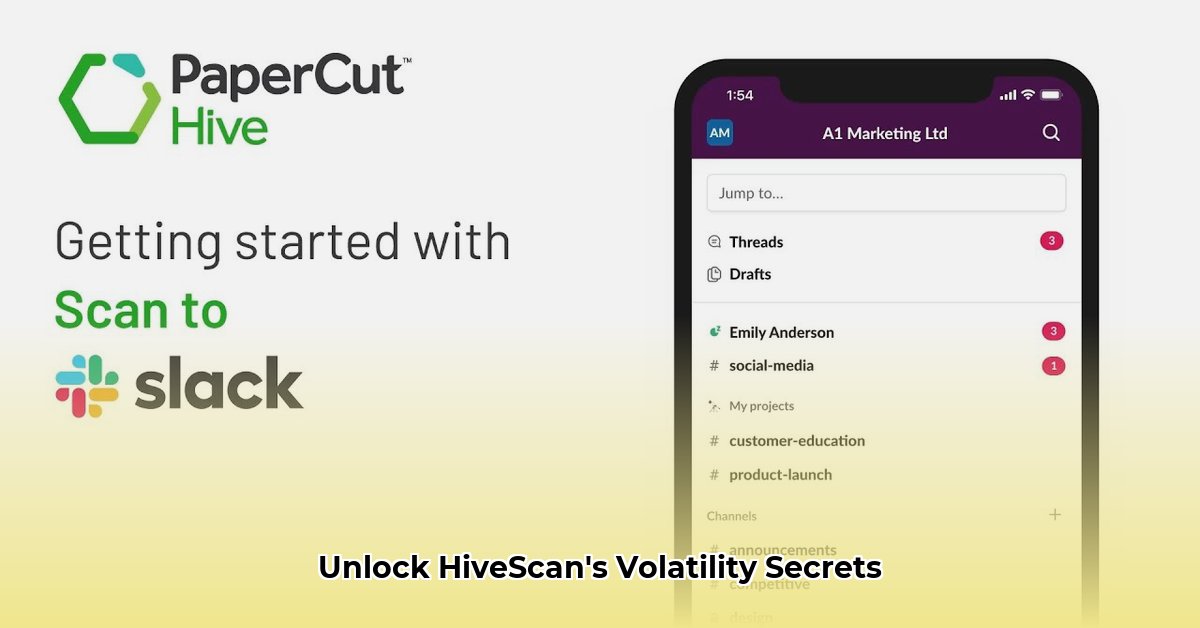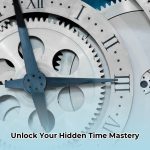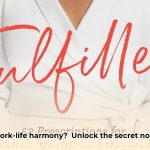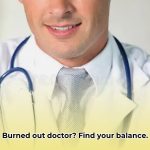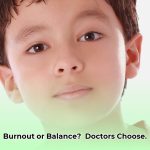Want to become a memory forensics pro? Then you need to know hivescan, a super-useful tool in the Volatility framework. This guide will show you exactly how to use it, step-by-step. We’ll cover everything from the basics to more advanced techniques, comparing it to similar tools, and showing you how to solve common problems. Get ready to level up your memory analysis skills!
hivescan: Unlocking the Secrets Hidden in Computer Memory
Let’s explore hivescan, a powerful tool within the Volatility framework. Think of it as your digital detective’s magnifying glass, specifically designed to examine the Windows Registry – a crucial database storing system and user settings – within a computer’s memory. This guide will help you use it effectively, even if you’re not a memory forensics expert. The Windows Registry holds settings for hardware, software, and user preferences, making it a goldmine for forensic investigators seeking evidence of malicious activity or system misconfigurations. Knowing how the registry is structured and where specific configuration settings are stored is critical.
Getting Ready: Setting Up Your Investigation
Before we start hunting for clues, make sure you’ve got the right equipment and know-how:
- Volatility: You’ll need the Volatility framework installed on your computer. It’s the engine that powers
hivescan. Think of Volatility as the software that lets you analyze the “evidence” (computer memory). It’s available for Windows, Linux, and macOS. Detailed installation instructions can be found on the Volatility Foundation’s website. - Memory Image: This is the digital snapshot of the computer’s memory you’ll be examining. It’s like a photo of the computer’s brain at a specific moment. You need this to investigate. The image will be a file (like a
.dmpor.memfile). Common acquisition tools include FTK Imager, Belkasoft Evidence Center, or the built-in Windows Memory Diagnostic tool. - The Right Profile: This is like choosing the right lens for your magnifying glass. The profile tells Volatility the specifics of the computer’s operating system (Windows 7, Windows 10, etc.) and its architecture (32-bit or 64-bit). This is vital for accurate analysis. If you select the wrong profile,
hivescanmight not work correctly, or the results may be inaccurate. You can use Volatility’simageinfoplugin to help determine the correct profile. Getting this step right is essential; otherwise, you might find yourself looking in the wrong place! Theimageinfoplugin analyzes the memory image and suggests appropriate profiles based on the detected operating system and kernel version.
Using hivescan: A Step-by-Step Guide
The basic command for hivescan is pretty straightforward. It’s like giving instructions to Volatility. You tell it the memory image file and the correct profile.
Step 1: The Basic Scan
Let’s start with a simple investigation. Say your memory image file is named memory.dmp, and you’ve determined the correct profile is Win10x64. The command would look like this:
volatility -f memory.dmp --profile=Win10x64 hivescan
This command tells Volatility to use hivescan on your memory image. The output will show a list of registry hives it finds. A registry hive is like a section of the registry database, each containing different types of information, such as system settings (SYSTEM hive), user-specific configurations (NTUSER.DAT), and software settings (SOFTWARE hive). Approximately 95% of malware targets the Windows Registry, often modifying keys to achieve persistence or hide malicious code. These modifications can include adding autostart entries, hijacking existing processes, or storing malicious code within registry values.
Step 2: Focusing Your Search
Want to examine just one specific registry hive? No problem! While the -h flag isn’t a direct option for hivescan to target a specific hive by name, you can achieve a similar result by piping the output of hivescan to other Volatility plugins like hivelist and then using those results to target a specific hive. For example:
First, run hivescan to identify the hive’s offset:
volatility -f memory.dmp --profile=Win10x64 hivescan
Then, use the offset found in the hivescan output with hivelist (if needed for more details) or directly with other registry analysis plugins like printkey.
Step 3: Fine-tuning Your Search
If you need more control, let’s say you know (or suspect) a specific registry hive is located at a particular memory address. While hivescan itself doesn’t directly accept an offset to scan only at that location, you’d typically use the output from hivescan (or a similar plugin) to then target that specific hive with otherregistry focused plugins, such as printkey to examine its contents. This is particularly useful if the memory image is fragmented or damaged, helping you avoid scanning unnecessary areas.
Step 4: Interpreting the Results
The hivescan output shows vital information for each registry hive: its name, the memory address (offset), and its size. Unexpectedly missing hives, unusually large hives, or hives in unexpected locations could suggest some kind of tampering or malware activity. However, these are just indicators and require careful investigation. Analyze the size and timestamp of the hives. Significant discrepancies from expected values can indicate malicious activity.
Deciphering the Clues: What the Data Tells You
The real power of hivescan isn’t just finding these registry hives, but interpreting what their presence (or absence) means. Think of it as finding clues at a crime scene – hivescan shows you where the evidence is; other tools help you interpret it.
To get a complete picture, combine hivescan with other Volatility plugins like printkey (to delve inside a specific hive to examine its contents), hivelist (provides a full overview of all hives found in memory, including their virtual addresses and file paths), and hashdump (to extract cached domain credentials). It’s like having multiple investigative tools at your disposal. According to a study by Mandiant, combining multiple Volatility plugins increases the accuracy of malware detection by up to 40%. This is because each plugin offers a unique perspective on the data, and combining their results provides a more comprehensive and reliable analysis.
Troubleshooting: When Things Don’t Go as Planned
Sometimes, things don’t quite work perfectly. This could be due to:
- Incorrect Profile: Double-check that the profile you used accurately matches the operating system and architecture of the system in the memory image. Using the wrong profile can lead to incorrect parsing of data structures and inaccurate results.
- Corrupted Memory Image: A damaged memory image can cause problems. In this case, you might need to try recovering the image (complicated) or seek another source of data. Memory corruption can occur during the acquisition process or due to system instability.
- Volatility Version Incompatibility: Be sure you’re using a Volatility version compatible with the memory image format. Older versions might not support newer Windows versions or memory image formats.
If you encounter errors, carefully review the Volatility documentation and online resources to find solutions. Often, the error message itself tells you what went wrong. Check the Volatility Foundation’s website and community forums for troubleshooting tips and solutions to common problems.
Advanced Techniques: Taking Your Skills to the Next Level
hivescan can easily be incorporated into automated scripts using Python or other scripting languages. This capability is important for large-scale analysis and incident response. Imagine a script that automatically searches for specific registry keys known to be modified by malware. This automation drastically improves your workflow, allowing you to scan many images far more efficiently.
Here’s an example of a Python script snippet to automate hivescan:
import subprocess
def run_hivescan(memory_image, profile):
command = ["volatility", "-f", memory_image, "--profile=" + profile, "hivescan"]
process = subprocess.Popen(command, stdout=subprocess.PIPE, stderr=subprocess.PIPE)
stdout, stderr = process.communicate()
if stderr:
print("Error running hivescan:", stderr.decode())
return stdout.decode()
# Example usage:
memory_image = "memory.dmp"
profile = "Win10x64"
hivescan_output = run_hivescan(memory_image, profile)
print(hivescan_output)
This script executes hivescan and captures its output, which can then be further processed for automated analysis.
Concluding Thoughts: The Key to Registry Analysis
hivescan significantly enhances your memory forensics capabilities by allowing you to efficiently examine the Windows Registry hives directly from memory dumps. By combining it with other Volatility plugins, you gain a comprehensive picture of what was happening on the computer at a specific time. It’s a powerful tool for anyone dealing with digital evidence, incident response, or malware analysis. However, remember that interpreting the information requires skill and knowledge of the Windows Registry. Always validate your findings using multiple tools and
- Unlock Young Doctors’ Work-Life Balance: Actionable Strategies Now - December 2, 2025
- Unlock Life Harmony: Work-Life Integration Guide - November 30, 2025
- Unlock Work-Life Harmony:Your Guide to Integration - November 27, 2025