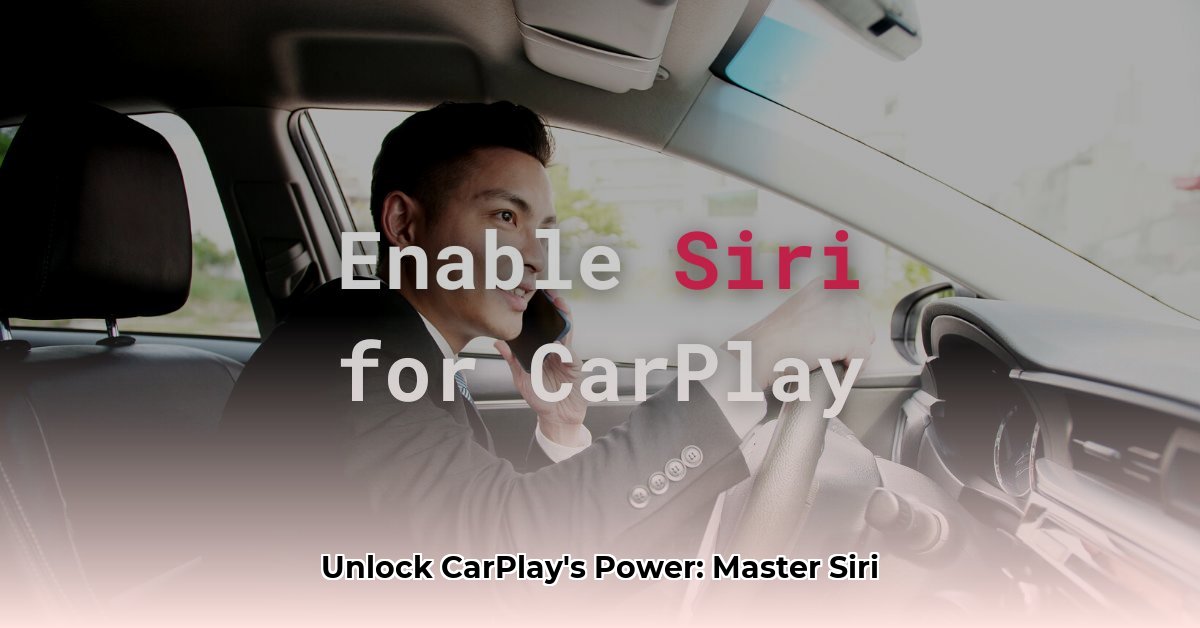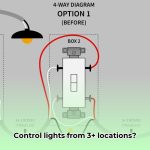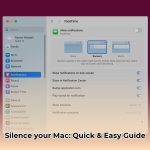This guide provides easy-to-follow instructions for setting up and troubleshooting Siri in CarPlay. Learn how to activate Siri, use voice commands, and personalize your in-car experience.
Enabling Siri in CarPlay
Before hitting the road, let’s ensure Siri is ready to roll on your iPhone and connected to your CarPlay system.
1. Preparing Siri on Your iPhone
- Open Settings: Tap the gray gear icon on your iPhone’s home screen.
- Access Siri & Search: Scroll down and tap “Siri & Search.”
- Enable “Listen for ‘Hey Siri'”: Toggle the switch to green. This is the most convenient way to use Siri hands-free.
- Set a Backup Activation Method: Enable “Press Side Button for Siri” (or “Press Home for Siri” on older iPhones) as a reliable alternative.
- Consider Lock Screen Access: Enable “Allow Siri When Locked” for quick access, but be mindful of privacy implications. Disabling this feature may offer increased security if your phone is lost or stolen. Some experts recommend keeping it disabled for enhanced security.
2. Connecting to CarPlay
CarPlay offers wired and wireless connection options:
Wired Connection
- Grab Your Cable: Use a Lightning-to-USB cable.
- Connect: Plug your iPhone into your car’s designated CarPlay USB port (often marked with a CarPlay icon). CarPlay should launch automatically.
Wireless Connection
- Confirm Compatibility: Check your car’s manual to ensure it supports wireless CarPlay.
- Initiate Pairing: Usually, you’ll press and hold the voice command button on your steering wheel.
- Connect on iPhone: Go to Settings > General > CarPlay and select your car. Follow the on-screen prompts.
3. Activating Siri in CarPlay
Once connected, you can activate Siri in these ways:
- “Hey Siri”: If enabled, simply say “Hey Siri” followed by your command.
- Voice Command Button: Press and hold the dedicated button on your steering wheel.
- Touch and Hold: Long-press the CarPlay Home button (grid of eight dots) or CarPlay Dashboard button on your car’s touchscreen.
Troubleshooting CarPlay and Siri
Here are solutions to common issues:
“Hey Siri” Not Working
- Check Settings: Ensure “Listen for ‘Hey Siri'” is enabled on your iPhone and in your car’s settings (if applicable).
- Microphone Check: Ensure your iPhone’s microphone is unobstructed. Check your car’s microphone settings as well, as some models allow for sensitivity adjustments. Background noise inside the car can sometimes interfere with “Hey Siri” functionality.
- Restart Devices: Try restarting both your iPhone and your car’s infotainment system.
CarPlay Connection Problems
- Wired: Try a different Lightning-to-USB cable. If the issue persists, try a different USB port in your car if available.
- Wireless: Ensure both Bluetooth and Wi-Fi are enabled on your iPhone. Restarting your iPhone and/or your car’s infotainment system can often help re-establish the connection. Ongoing research aims to further enhance wireless CarPlay connection stability.
Microphone Issues
- Check for Obstructions: Look for dust or debris blocking your car or iPhone’s microphone.
- Adjust Sensitivity: Some cars offer microphone sensitivity settings you can fine-tune.
Using Siri in CarPlay
Siri can handle various tasks in CarPlay:
- Calls: “Hey Siri, call [contact name].”
- Messages: “Hey Siri, text [contact name] I’m running late.” Siri reads incoming messages and allows hands-free replies.
- Navigation: “Hey Siri, navigate to [destination].” Receive turn-by-turn directions.
- Music: “Hey Siri, play .” Control playback, volume, and skip tracks.
- Calendar: “Hey Siri, what’s on my calendar for today?” Access your schedule hands-free.
- Smart Home (HomeKit): “Hey Siri, turn on the lights at home.” Control compatible smart home devices (iOS 15 and later).
- Message Announcements (iOS 15 and later): Siri can read incoming messages aloud, potentially reducing the urge to check your phone. However, responses to notifications may vary.
Tips and Tricks for Siri in CarPlay
- Customize Siri’s Voice: Choose different accents and genders in your iPhone’s Siri settings.
- Siri Shortcuts: Create custom voice commands for frequent actions. For example, “Heading Home” could start navigation, text your family, and adjust your thermostat.
- Explore Advanced Commands: Discover lesser-known Siri commands for enhanced control.
CarPlay Compatibility (Partial List – Always Check Your Car’s Manual)
| iPhone Model | CarPlay Support |
|---|---|
| iPhone 5 and later | Yes (iOS 7.1 or later) |
This table is not exhaustive. CarPlay availability can depend on specific car models, trims, and regions. Always refer to your car’s manual or the manufacturer’s website for the most accurate compatibility information.
Why Use Siri with CarPlay?
Siri with CarPlay enhances driving safety and convenience. It’s more than just Bluetooth calls; it offers an integrated voice-controlled experience:
- Safety: Minimize distractions by managing tasks hands-free.
- Easy Navigation: Get turn-by-turn directions, real-time traffic updates, and find points of interest.
- Seamless Communication: Make calls, send texts, and interact with messaging apps (compatibility varies, check individual app details) without touching your phone.
- Entertainment on the Go: Control music, podcasts, and audiobooks using voice commands. Studies suggest engaging audio content can improve focus and reduce driver fatigue.
- Smart Home Integration (iOS 15 and later): Control compatible smart home devices from your car.
- Proactive Siri: Siri learns your habits and offers helpful suggestions based on routine. Ongoing research in predictive AI promises more intuitive assistance.
While Siri is a powerful tool, remember that voice recognition technology is constantly evolving. Factors like background noise, accents, and network connectivity may influence Siri’s performance. Be patient, and remember to keep your primary focus on driving safely.
- Wellness Fair Ideas for Work to Boost Employee Wellbeing - December 15, 2025
- Affordable Employee Wellness Fair Ideas for Any Budget - December 14, 2025
- Employee Wellness Programs Strategically Benefit Employee Health And Retention - December 13, 2025